How do I set up my Time Machine?
Set up Time Machine
Time Machine is the built-in backup feature of OS X. To use it, you need one of these external storage solutions:
- External hard drive connected to a USB, FireWire, or Thunderbolt port on your Mac
- Time Capsule or OS X Server on your network
- External hard drive connected to the USB port of an AirPort Extreme base station on your network
When you connect an external hard drive directly to your Mac, you might be asked if you want to use the drive to back up with Time Machine. Click “Use as Backup Disk.” If you select the option to encrypt, your backups will be accessible only to users with the password.
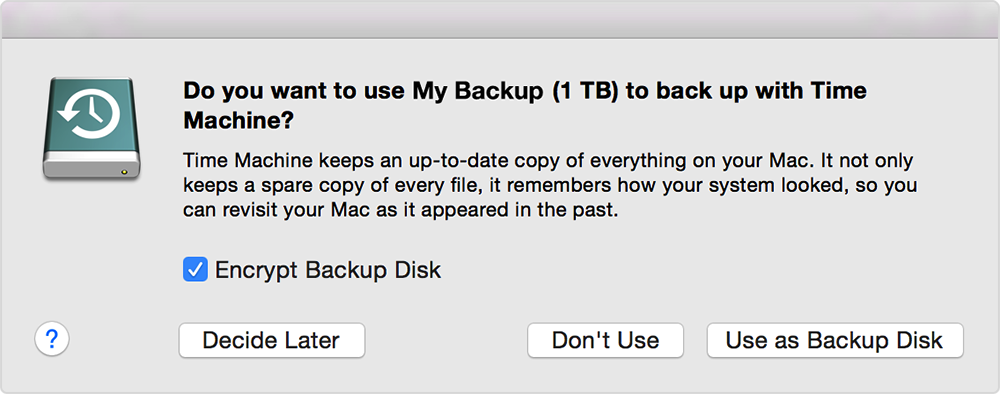
If Time Machine doesn’t ask you to choose a backup disk:
- Open Time Machine preferences from the Time Machine menu in the menu bar. Or choose Apple menu > System Preferences, then click Time Machine.
- Click Select Backup Disk.
- Select an external hard drive, Time Capsule, or other storage solution from the list, then click Use Disk.
- After you choose a backup disk, optionally click “Add or Remove Backup Disk” to add more backup disks for extra security and convenience.
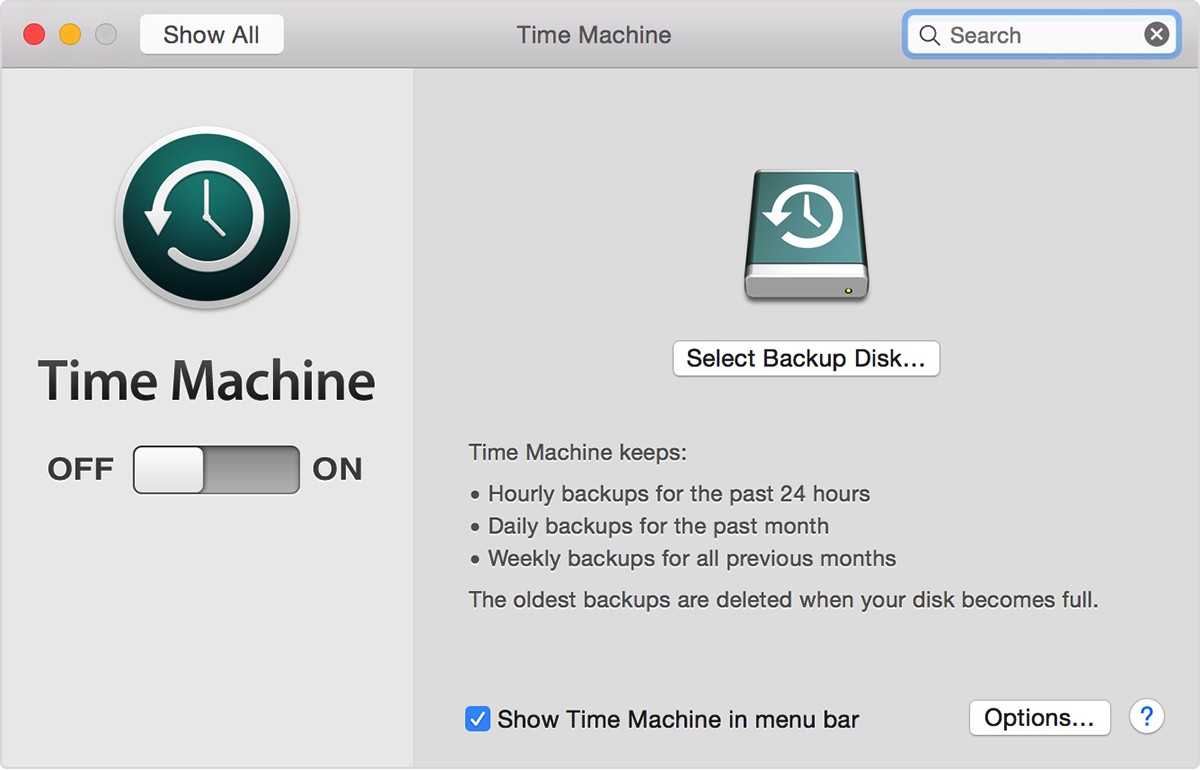

Back up using Time Machine
After you set up Time Machine, it automatically makes hourly backups for the past 24 hours, daily backups for the past month, and weekly backups for all previous months. The oldest backups are deleted when your backup drive is full.
- To back up now instead of waiting for the next automatic backup, choose Back Up Now from the Time Machine menu .
- To stop automatic backups, turn off Time Machine in Time Machine preferences. You can still back up manually by choosing Back Up Now from the Time Machine menu.
- To cancel a backup in progress, choose Skip This Backup (or Stop Backing Up) from the Time Machine menu.
- To check backup status, use the Time Machine menu. The icon shows when Time Machine is backing up , idle until the next automatic backup , or unable to complete the backup .
- To exclude items from your backup, open Time Machine preferences from the Time machine menu, click Options, then click Add and select the item to exclude.

Your first backup may take a long time, depending on how many files you have. You can continue using your Mac while a backup is underway. Some Mac computers make backups even when asleep. Time Machine backs up only the files that changed since the previous backup, so future backups will be faster.